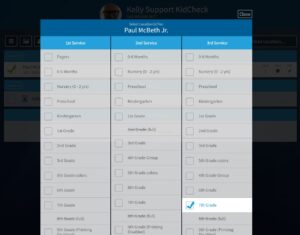Multi-Service Check-in
Multi-Service Check-in allows your parents to select multiple locations at check-in if they will be staying for multiple services. You can easily handle check-in and attendance tracking across multiple church services, set automatic open and close times for your check-in stations, and designate exactly which service template you want available for check-in at exactly which time. You can easily see who is checked-in across multiple services and still provide accurate attendance tracking.
The Multi-Service Check-in feature is available on the Plus and Premier editions.
Creating a Program
Programs are the foundation for multi-service check-in. They allow you to specify which templates you want to run, and at which times.
- Click on the Check-in tab within your KidCheck account
- Click the Programs tab
- Choose +Add New Program (on the left)
- Input the program name, description (optional) and the associated campus
- Click Save Changes on the top right corner
- Click the arrow icons next to the templates you’d like to add to your program
- Input the start time you want for each of the templates for your multiple services
- Click Save Changes.
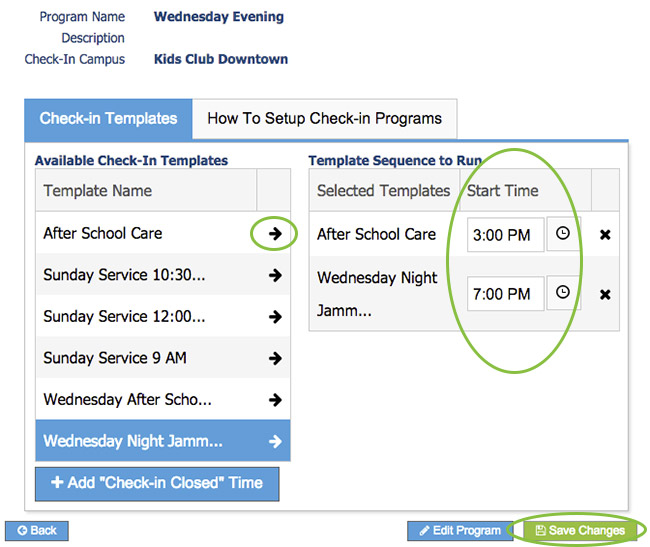
Creating a new program
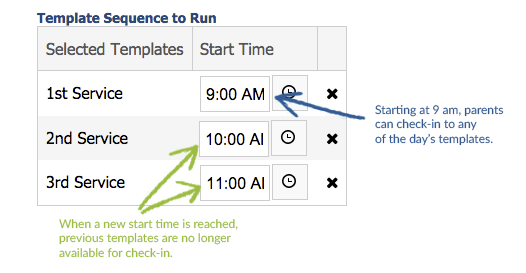
Explanation of how start times work
Using Programs
When you are ready to start check-in, go to the Check-in tab, select the Programs tab and then click on Start next to the appropriate program. As guardians check-in they will see the templates you have associated with that program and will be able to choose a location from each template.