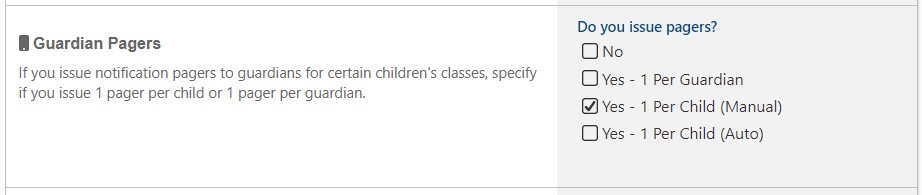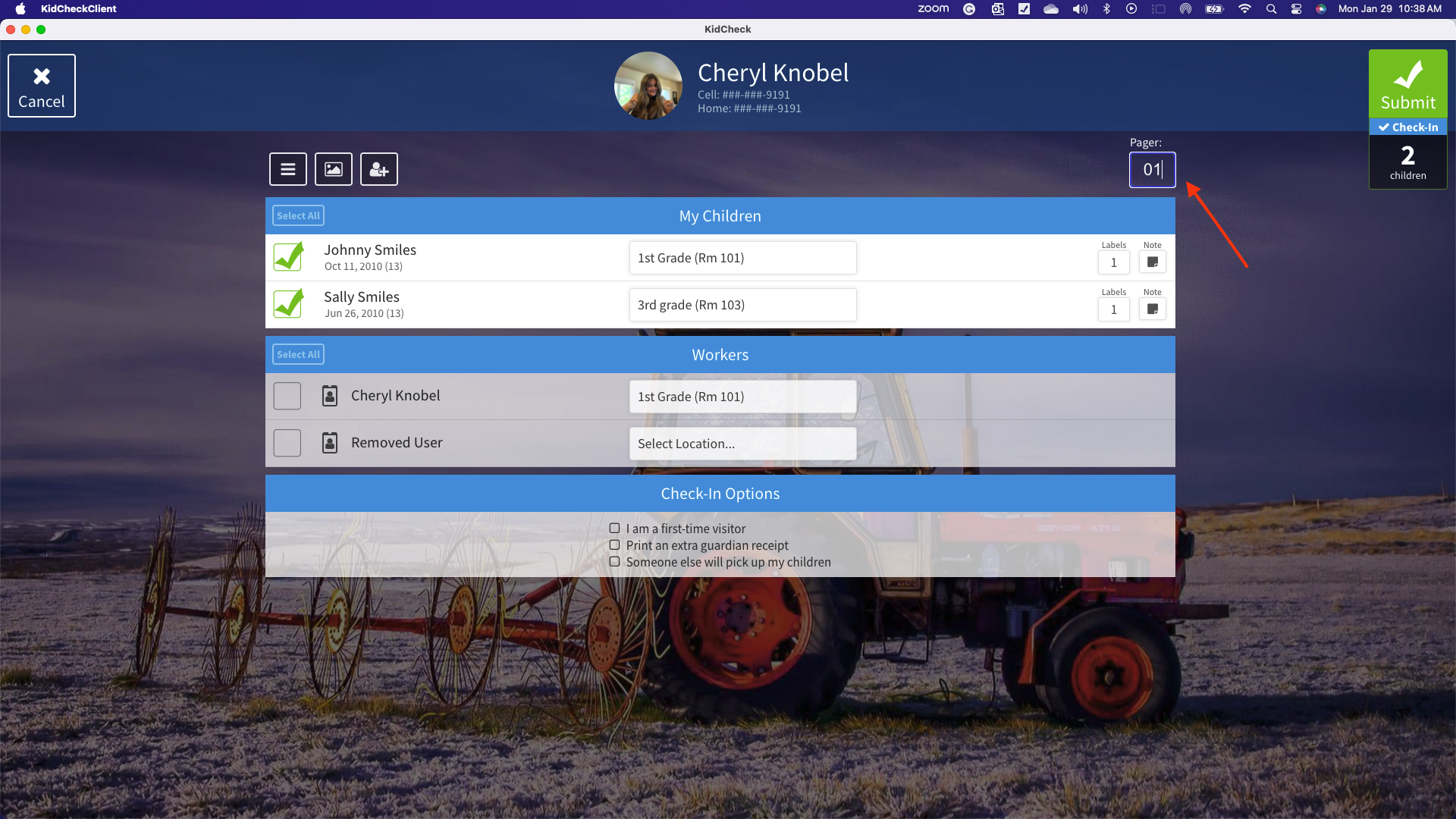Pager Support (Manual-Issuing)
KidCheck is designed to work with existing pager systems to easily associate your pager numbers with checked-in children. Simply input the pager number you want associated with each child/guardian checking in, and that number will print on the child check-in label. As an alternative to expensive pager systems, KidCheck also utilizes Text Messaging as a means to contact guardians when they are needed.
Enabling Manual Pager Entry
- Log into your KidCheck admin account
- Click on the System Settings gear icon in the upper right
- Select System Options > Check-in Options in the left sidebar
- In the Guardian Pagers area, select Yes – 1 Pager Per Child (Manual)
- Click the Save Changes button
Assigning a pager during check-in
- During check-in, each child will have a pager field
- To assign a pager to a child, type your pager number into the pager slot
If a pager number is entered for a child, it will print on the child’s name badge, be recorded in the Admin Console, and show on the Current Check-in Roster report. If the pager number field is left blank, no pager will be assigned.
Related:
To have pagers be automatically assigned, please visit our Pager Support (Auto-Issuing) tutorial.