New! Multi-Select Admin Roles
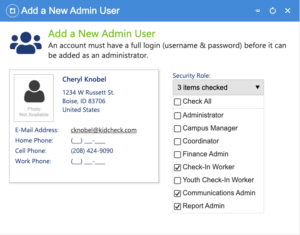
Listening to our customers and improving KidCheck to better meet your needs is a priority. You asked for more flexibility and choice with administrative roles, and we are happy to deliver!
We’ve expanded KidCheck admin role capabilities, adding a multi-selection option, making it easier and more intuitive to better fit your unique needs.
Now you can assign multiple admin security roles to individuals, rather than having to choose just one. Plus, we’ve added a new Communications Admin.
You’re in charge. Mix and match permissions to create the access options you prefer.
Administrative security roles that provide various levels of access to individuals in your organization are an important child safety tool. Not every administrator needs full access to everything. Having differing roles and allowing you to choose who has access to which permissions helps you work efficiently, while also ensuring no one has too little or too many permissions.
For example, Check-In Workers have access to the immediate tools they need to know about allergies, contact parents in case of emergency, and make sure kids go home with the right person; but they don’t necessarily need to be able to view all the people in the database, or send broadcast communications. However, now with the ability to multi-select admin security roles, you can individually give certain check-in workers permission for additional areas, such as reports or communications, without needing to grant them full access to the system.
Here is a list of the KidCheck administration security roles available:
- Administrator – Full access and privileges.
- Campus Manager (for customers that have Campus Accounts) – Similar to an Administrator but can only see reports and information for a particular campus. Able to change settings and can add additional Check-In Worker and Coordinator Only admins.
- Coordinator – Similar to Check-In Worker but can also access People and Event Registration and Scheduling tabs.
- Finance Admin – Can see the Reports tab and Settings link (which contains Account Info, Settings, Campuses & Locations, and Licensing tabs).
- Check-In Worker – Can initiate check-in using templates or programs, access the Admin Console, and close check-in. Does not have access to youth templates nor the ability to view youth accounts in the Admin Console.
- Youth Check-In Worker – Similar to check-in worker but limited to viewing youth templates and youth accounts in the Admin Console.
- Communications Admin – Access the People tab solely for broadcast messaging and email. It does not grant access to other sections within the People tab.
- Reports Admin – Able to access the Reports tab.
More information on Administrators can be found in this tutorial.
Click here to learn more about the benefits of using secure mobile Express Check-In, children’s and youth check-in, and volunteer scheduling to help manage your events.
For more safety info, subscribe to the KidCheck blog or follow us on X, Facebook, Pinterest, Instagram, and YouTube.