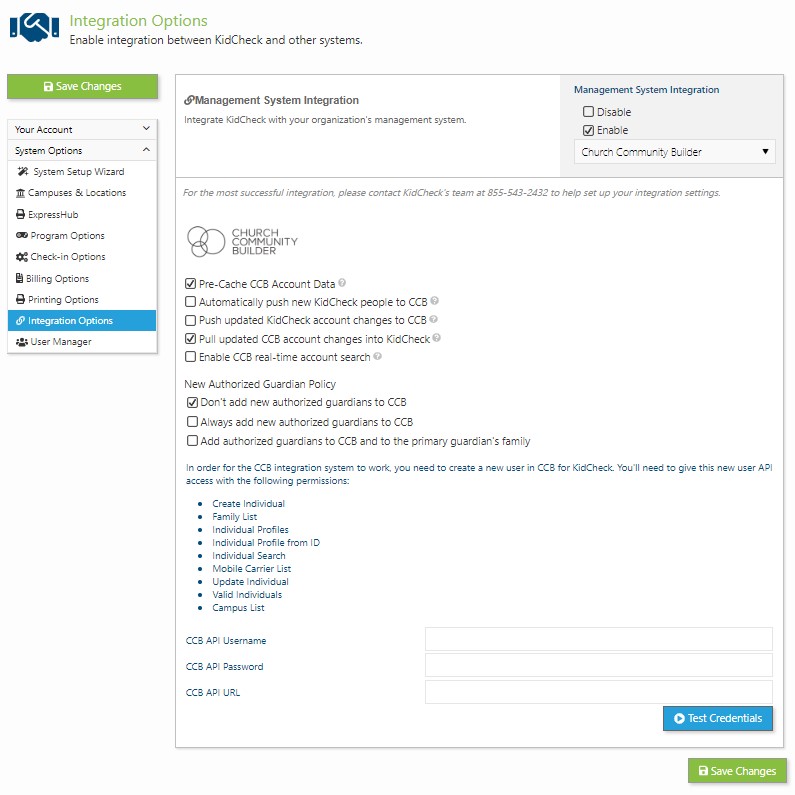Church Community Builder (CCB) Integration
Enabling CCB Integration
To enable integration with Church Community Builder start with enabling API Settings within CCB.
The following services must be enabled through the CCB configuration site for your credentialed account:
- Create Individual
- Family List
- Individual Profiles
- Individual Profile from ID
- Individual Search
- Update Individual
- Valid Individuals
Next, enable integration with Church Community Builder within KidCheck:
- Login to your KidCheck account
- Select the System Settings gear
- Select System Options (on the left) then Integration Options
- Select Enable under Management System Integration
- Select Church Community Builder from the drop down menu
- Input your CCB API username, password, and API url
- Test Your Credentials
- Choose the integration settings you need between your KidCheck and Church Community Builder databases
- Select the green Save Changes button
Integration Options
Pre-Cache CCB Account Data: KidCheck can periodically sync user account data from CCB to speed up check-in. This is highly recommended.
Automatically push new KidCheck people to CCB: When a person checks in to KidCheck, but they are not in CCB then KidCheck can create the person in CCB if desired. Otherwise the person will show up in the People > Integration tab as an Unmatched Person
Push updated KidCheck account changes to CCB: If a person updates their information in KidCheck, push their account changes to CCB as well.
Pull updated CCB account changes into KidCheck: If a person updates their information in CCB, pull updated account changes into KidCheck.
Enable CCB real-time account search: If a guardian’s account is not found in KidCheck or the CCB pre-cache data, check CCB’s servers while the guardian is waiting. This may slow things down a bit.
New Authorized Guardian Policy: Select if you’d like CCB to add, not add, or add to CCB and add to the Primary Guardian’s family newly created Authorized Guardians from KidCheck
Other Things to Note (and CCB Integration FAQ’s)
The success of your integration experience between CCB and KidCheck will depend significantly on the quality of data in your CCB system. Because KidCheck and CCB are different systems with different assumptions and ways of modeling data we are not able to handle every conceivable way that data may be modeled with your CCB system.
The most significant piece of information we consider when integrating CCB and KidCheck is the “family” unit. Within CCB the family unit is modeled with 4 different roles for an individual:
- Primary Contact
- Spouse
- Child
- Other
It is very important that your CCB families be properly structured with these roles for your integration to work successfully.
When does KidCheck import individuals from CCB?
KidCheck will not migrate any data from CCB into KidCheck until a Check-In is initiated by a Primary Contact or Spouse individual. This is most often done by entering a phone number into the Check-In screen. At this point we will evaluate potential matches within the KidCheck and CCB systems. If the individual is found in the CCB system and has not been migrated to KidCheck yet we will migrate that individual and their family into KidCheck.
How does KidCheck import a family?
Because KidCheck and CCB model the concept of a family in different ways it’s important to discuss the steps that KidCheck will take when importing a family from CCB. The simplest way to illustrate how an individual is migrated is to break things down by family role:
- CCB Primary Contact -> KidCheck Primary Guardian
- CCB Spouse -> KidCheck Authorized Guardian
- CCB Child -> KidCheck Child
- CCB Other -> Ignored
The first thing you will probably notice is that we ignore family members with the ‘Other’ role. This is because we can not guarantee that another member would be imported correctly. This is due to a lack of context on whom an ‘Other’ individual will be. An ‘Other’ member could be a grand-parent, aunt, uncle, niece, nephew, or even a neighbor. To ensure that a child’s information is never exposed or handled in an incorrect way we do not process ‘Other’ individuals. ‘Other’ family members simply don’t provide us enough context to treat them correctly so at this time we are taking the safest approach by not migrating them to KidCheck.
Family Examples
The Incredible Family
- Primary Contact: Elastigirl
- Spouse: Mr. Incredible
- Child: Violet
- Child: Dash
- Child: Jack Jack
This is an example of the most common model for a family within the CCB system. All individuals in the family have either the Primary Contact, Spouse, or Child roles. If this family were to be migrated to the KidCheck system we would take the following actions:
- Import Elastigirl as a guardian.
- Import Violet, Dash, and Jack-Jack as children and set Elastigirl as their primary guardian.
- Import Mr. Incredible as an authorized guardian for Elastigirl’s children.
The Mermaid Family
- Primary Contact: King Triton
- Child: Ariel
- Other: Flounder
In this example, the family’s ‘Other’ member, Flounder, will not be imported since KidCheck can’t ensure the correct action will be taken during the import. In this case, the family migration would take the following actions:
- Import King Triton as a guardian.
- Import Ariel as a child and set King Triton as her primary guardian.
- Do nothing with Flounder. Although Flounder is a loved family friend that King Triton is trusted to care for, we don’t have enough context to know that he should be migrated as an authorized child. Flounder will still exist in the CCB system, but he will not be migrated to the KidCheck system.
The Fish Family
- Primary Contact: Marlin
- Child: Nemo
- Other: Dory
In this example, the family’s ‘Other’ member, Dory, will not be imported since KidCheck can’t ensure the correct action will be taken during the import. In this case, the family migration would take the following actions:
- Import Marlin as a guardian.
- Import Nemo as a child and set Marlin as his primary guardian.
- Do nothing with Dory. Even though Dory is a (responsible?) trusted family friend, we don’t have enough context to know that she should be an authorized guardian. Dory will still exist in the CCB system, but she will not be migrated to the KidCheck system.
How does KidCheck link existing KidCheck and CCB information?
It’s quite possible that one of your members will already have a KidCheck account from visiting another church, day care or gym that offers KidCheck. In these situations, there will be information in both the KidCheck and CCB systems for a family, but there will be no link between them. KidCheck will not attempt to link the information in the two systems until a Check-In occurs. When a Check-In occurs the KidCheck system will inspect the information contained in the CCB system to determine if the user’s family already exists. The KidCheck system will do it’s best to automatically create a link between the KidCheck and CCB individual records but in the event that KidCheck is unable to correctly identify the existing CCB records, we will create an Unmatched Person notification which will prompt a KidCheck administrator to manually create the association between the two systems.
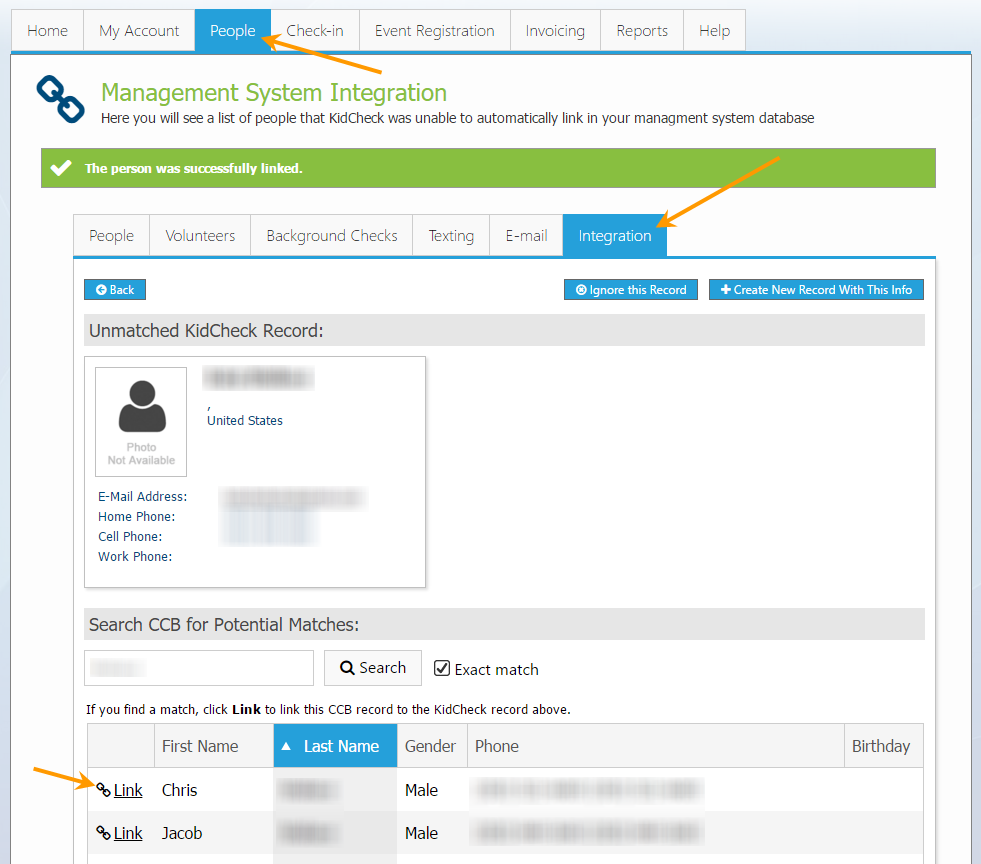
How does KidCheck create new records in the CCB system?
When a user performs a Check-In at your organization KidCheck will attempt to associate all those people that have been checked in with records in the CCB system. If there are no matches in the CCB system then KidCheck MAY create a new family and individual records in the CCB system for those individuals who were checked in. This is a behavior that you will be able to control as part of your integration settings (see above). This setting will allow you to enable or disable the creation of new records in the CCB system when people Check-In to your organization for the first time.
Exporting Authorized Guardians to CCB
Due to the different ways, the KidCheck and CCB model their family structures there is not always a clear role for authorized guardians to migrate to when creating new records in the CCB system. To help ensure that your CCB information is kept how you like it, we’ve added settings to control the way that authorized guardians are created in CCB when they Check-In for the first time. The Authorized Guardian creation settings are:
- Don’t add new authorized guardians to CCB
- Always add new authorized guardians to CCB
- Add authorized guardians to CCB and to the primary guardian’s family
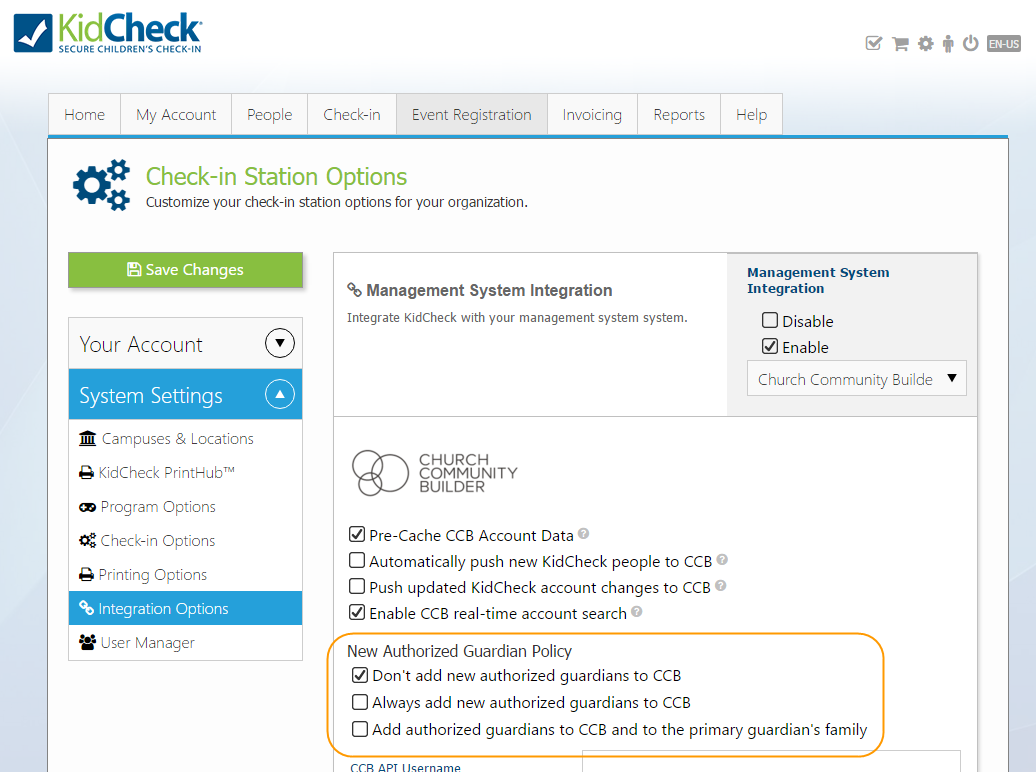
How does KidCheck update person information from CCB?
Because KidCheck users actively manage their own information we do not want changes in CCB data to overwrite their information. This is especially true for people who use KidCheck at multiple organizations. It would be frustrating to have your information change in a way you did not intend because an organization you checked in to had your data wrong in CCB. To this end, once a user account has been created in KidCheck it is its own entity and changes to its linked CCB data will not manifest in the KidCheck system. However, any changes to CCB information PRIOR to this migration occurring will be used when creating the KidCheck records.