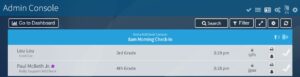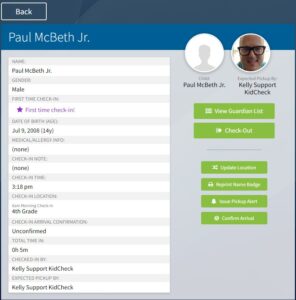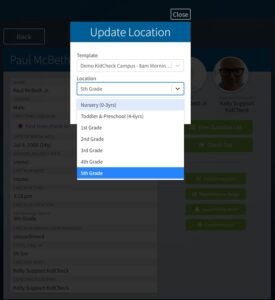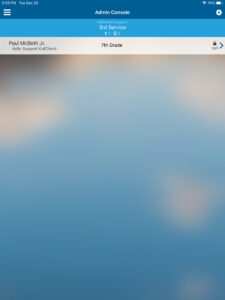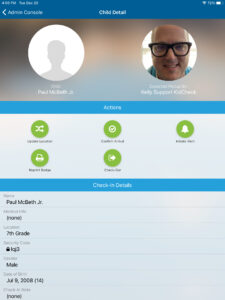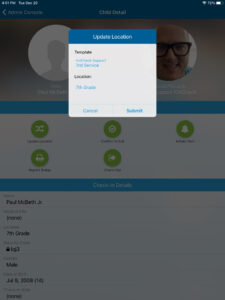Correct A Child’s Location
If a child is accidentally checked into the wrong location, an administrator can quickly and easily move a child (or a group of children) to the correct location. By making this change, it will also insure that the correct location is preselected the next time they check in.
Web:
- While check-in is running, click on Admin Console icon in the upper right, and enter your KidCheck admin credentials
- Click on the child that needs to be moved
- Click on the Update Location button
- In the Update Location settings, choose the correct location from the drop down menu, and click Submit
- If needed, you can also print a new label by clicking the Reprint Name Badge button in the child’s profile (can also be reprinted from the printer icon on the main Admin Console screen). The new label will have the updated location, and the same security code as the original.
Mobile App:
- You will need to download the Admin Console App via Apple Store or Google Play Store.
- Enter your KidCheck Admin Credentials.
- Select the Admin Console option from the Main Menu of the Admin Console app.
- Select the Child to bring up the Child Details.
- Select the Update Location button > Location hyperlink > New Location > Submit.