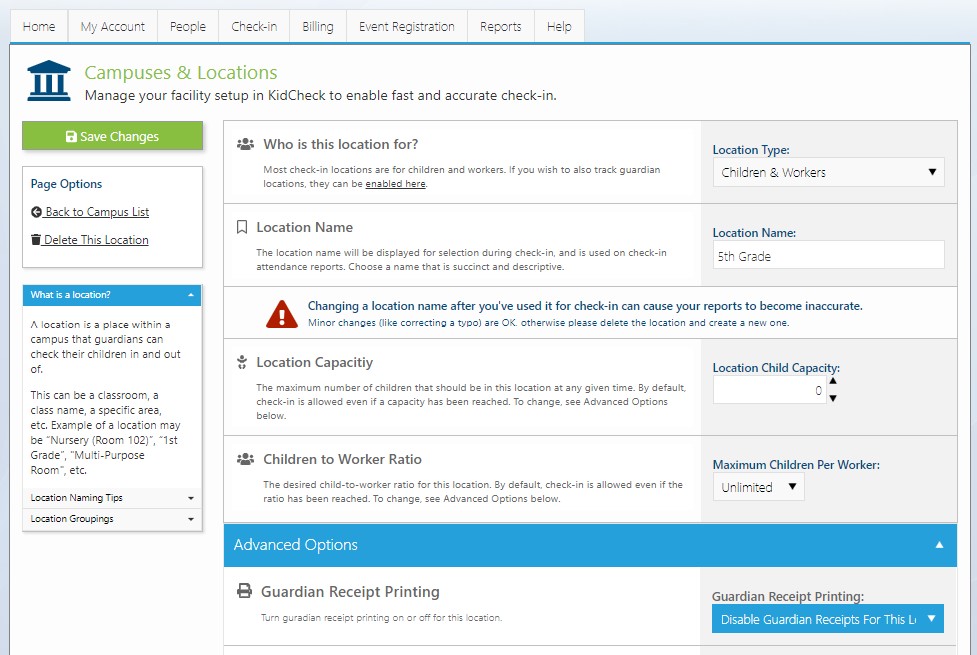Guardian Check-in Receipts
Guardian check-in receipts are an important aspect of KidCheck and play an important role in maintaining a safe and secure check-out process.
When children are checked into KidCheck, the system will print a name badge for each child, along with a receipt for the guardian. The check-in guardian will keep the receipt and present it later when picking up their children. Receipts purposefully contain no personal information in case they are misplaced and discovered by a stranger. However, they do contain a unique security code that matches the associated child name badges to use for check-out. More details on recommended check-out procedures can be found here.
Adding custom text to your guardian check-in receipts
Guardian receipts are a great place to pass along special instructions or emergency pick-up locations to your guardians. Your text will appear on every guardian receipt, and can be changed as often as you would like. To add or change this text:
- Sign in to your KidCheck account
- Click on System Settings icon in the upper right corner
- Click on the System Options item in the left sidebar
- On the left, choose Printing Options
- Add or remove text in the Custom Check-in Receipt Text area
- Click the green Save Changes button
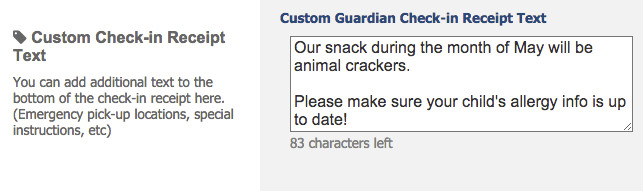
Adding custom guardian receipt text
Printing two guardian check-in receipts per family
To have KidCheck print two guardian receipts, you’ll need to ensure that your “Additional Check-in Options” are turned on. To do this:
- Sign in to your KidCheck account
- Click on System Settings icon in the upper right corner
- Click on the System Options item in the left sidebar
- On the left, choose Check-in Options
- In the Additional Check-in Options area, select the “Print an extra guardian receipt” option
- Click the green Save Changes button
Guardians will now have the ability to select “Print an extra guardian receipt” when they check their children into KidCheck.
Printing a guardian check-in receipt for every child
Some facilities prefer to have guardians leave a check-in receipt at each individual classroom when picking up their children. To accommodate this, KidCheck can be set to print a copy of the guardian receipt for each child checked in. To turn this feature on:
- Sign in to your KidCheck account
- Click on the System Settings icon in the upper right corner
- Click on the System Options item in the left sidebar
- On the left, choose Printing Options
- In the Guardian Check-in Receipts area, select the “Print 1 Receipt Per child” option
- Click Save Changes
Turning off the printing of guardian check-in receipts
- Sign in to your KidCheck account
- Select the System Settings gear in the upper right
- Select System Options on the left
- Select Campuses & Locations on the left
- Select your campus name
- Select the location you wish to disable guardian receipts on
- Under Advanced Options, change “Enable guardian receipt printing” to disabled
- Select Save Changes