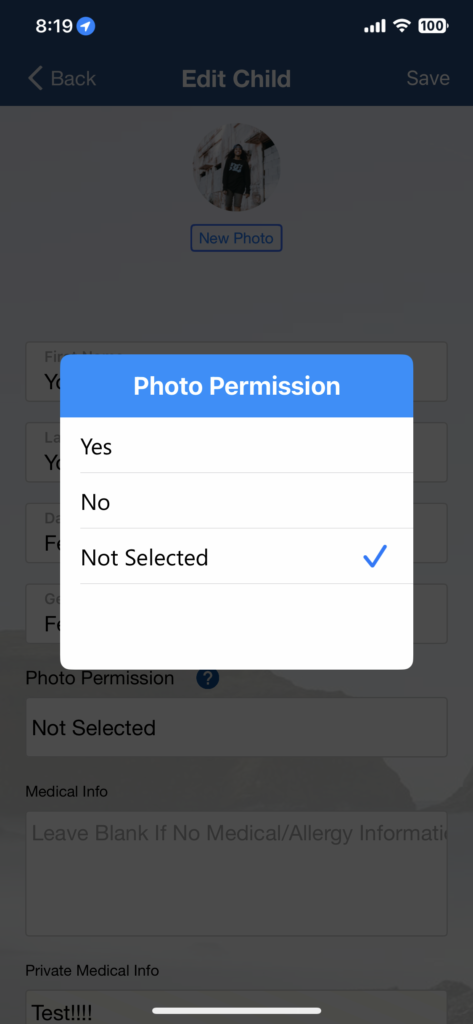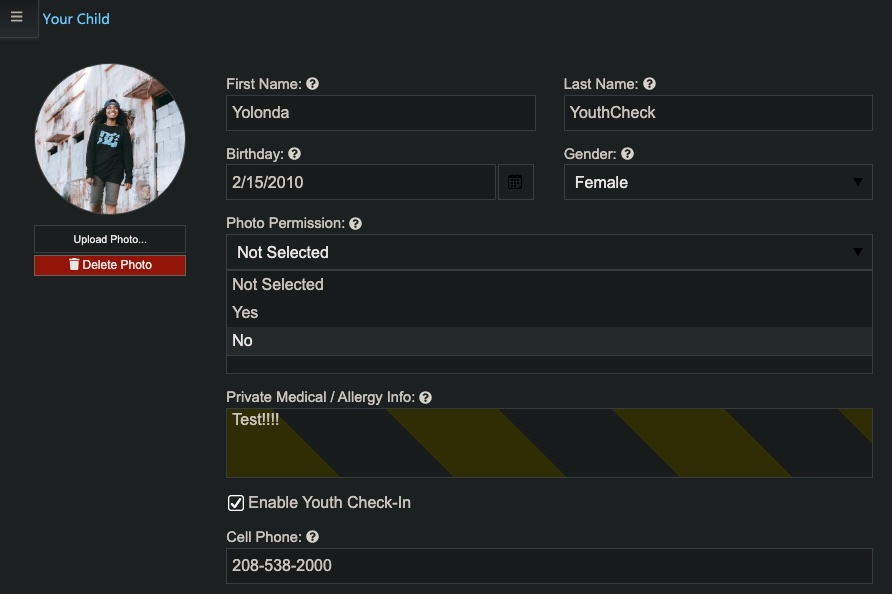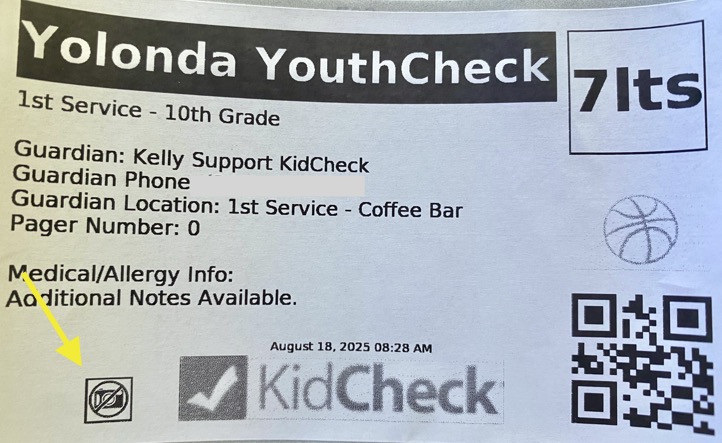Guardian Photo Permissions Guide
Overview
KidCheck allows guardians to manage photo permissions for their child’s account, specifying whether photos can be taken by the organization they check in at. This guide explains how to update these permissions via the KidCheck mobile app or website.
Updating Photo Permissions
Option 1: KidCheck Mobile App
- Open the KidCheck mobile app and log into your guardian account.
- Tap the hamburger menu (☰) and select Kids.
- Choose your child’s profile.
- Locate the Photo Permission field and select Yes (allow photos) or No (prohibit photos).
- Tap Save to update the profile.
Option 2: KidCheck Website
- Visit go.kidcheck.com on a web-enabled device and log into your guardian account.
- Click the My Account tab, then select the Kids
- Choose your child’s profile.
- Find the Photo Permission field and select Yes (allow photos) or No (prohibit photos).
- Click the green Save Changes
How Photo Permissions Appear
- Yes: The child’s name badge at check-in will not display a camera with a slash, indicating photos are permitted.
- No: The child’s name badge will show a camera with a slash, indicating photos are not allowed by the childcare provider.
Additional Notes
- Changes take effect at the next check-in.