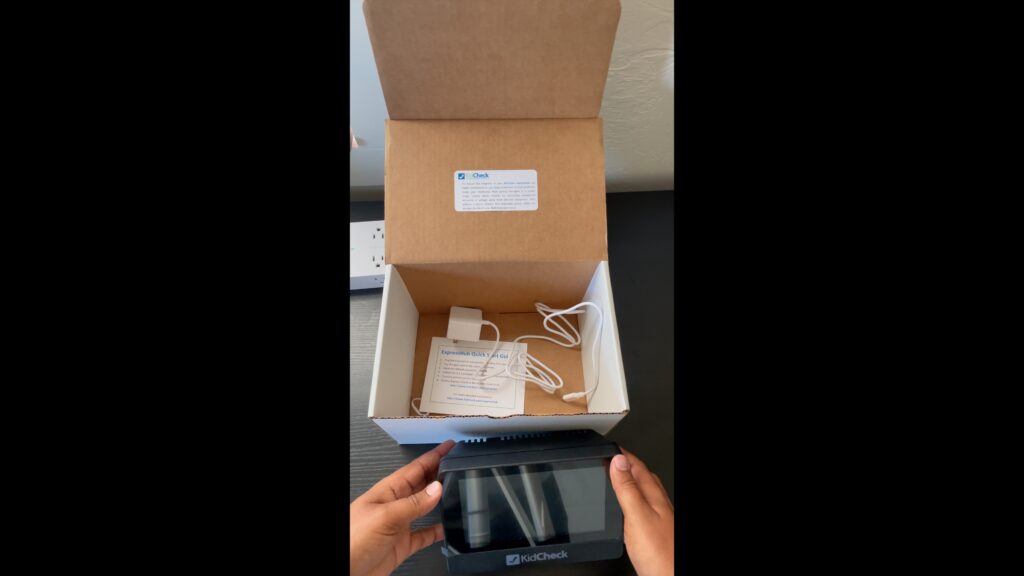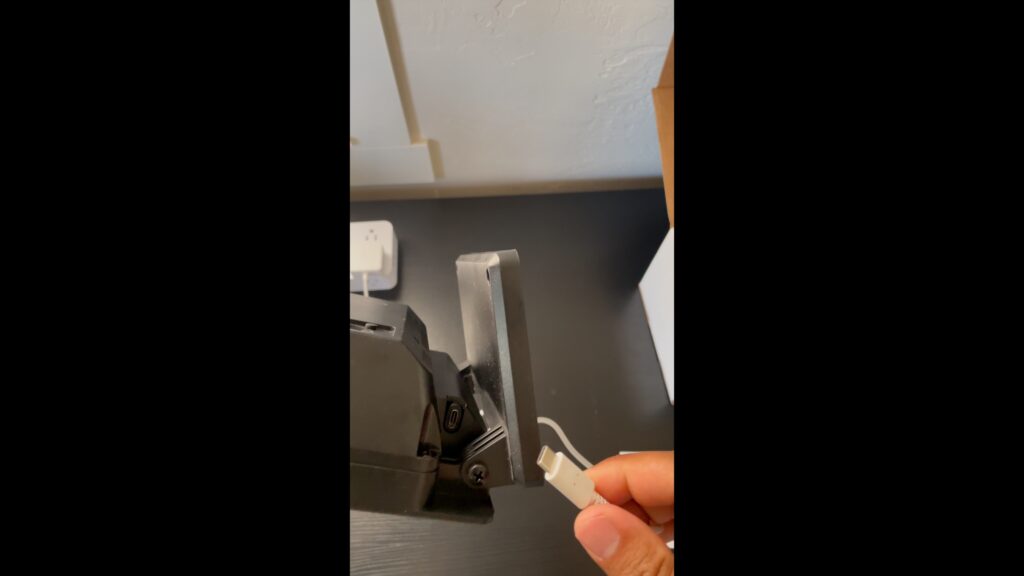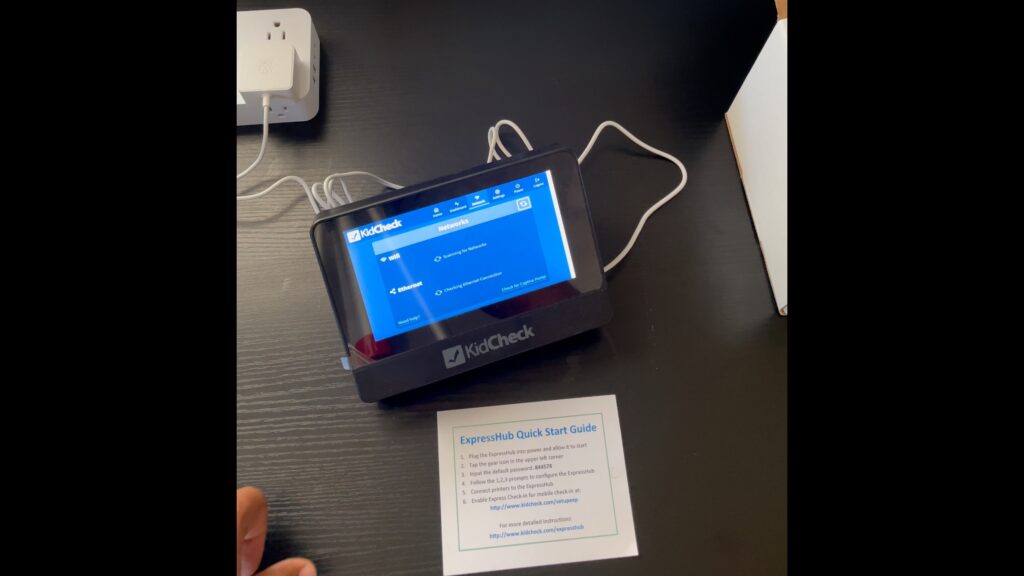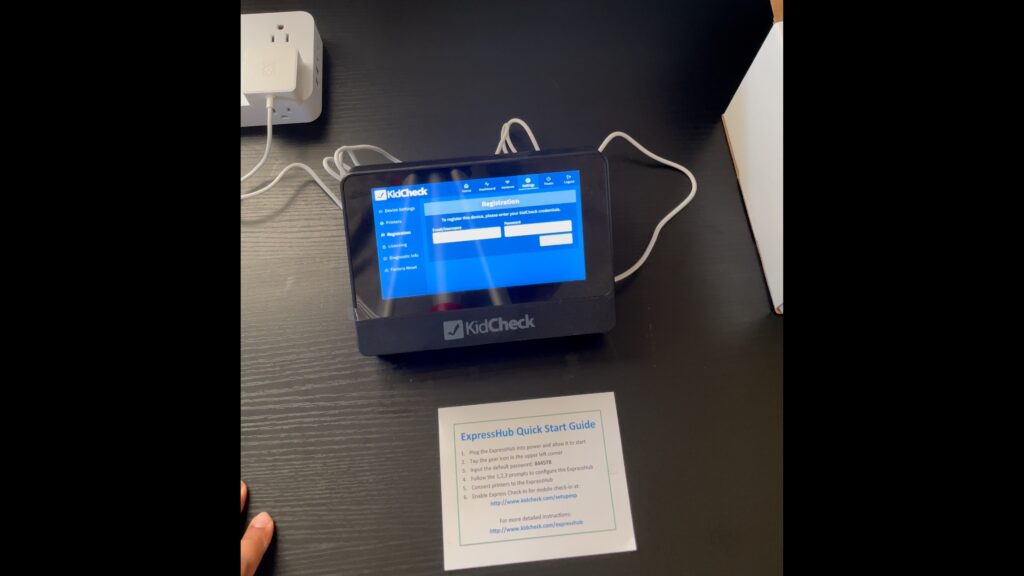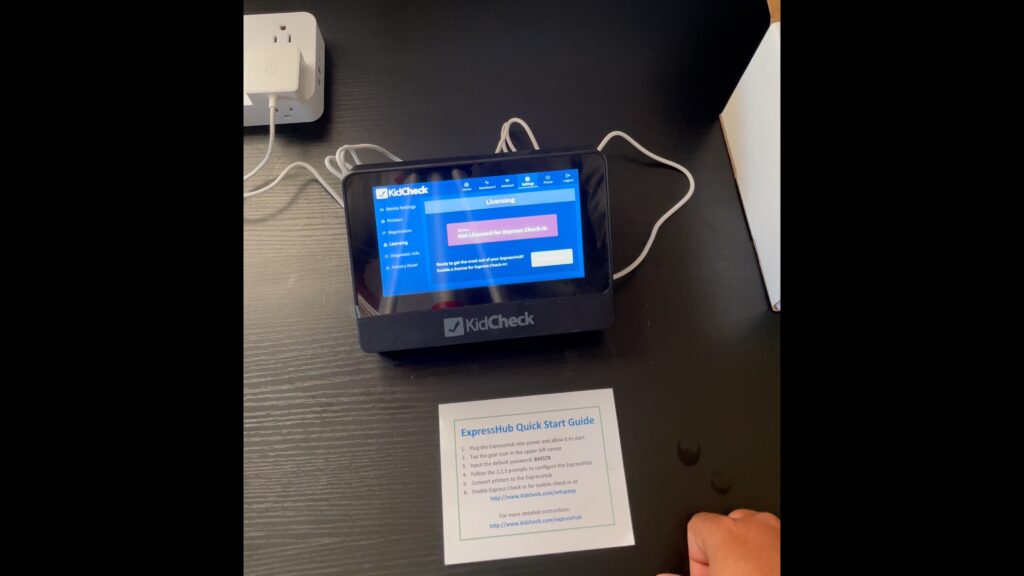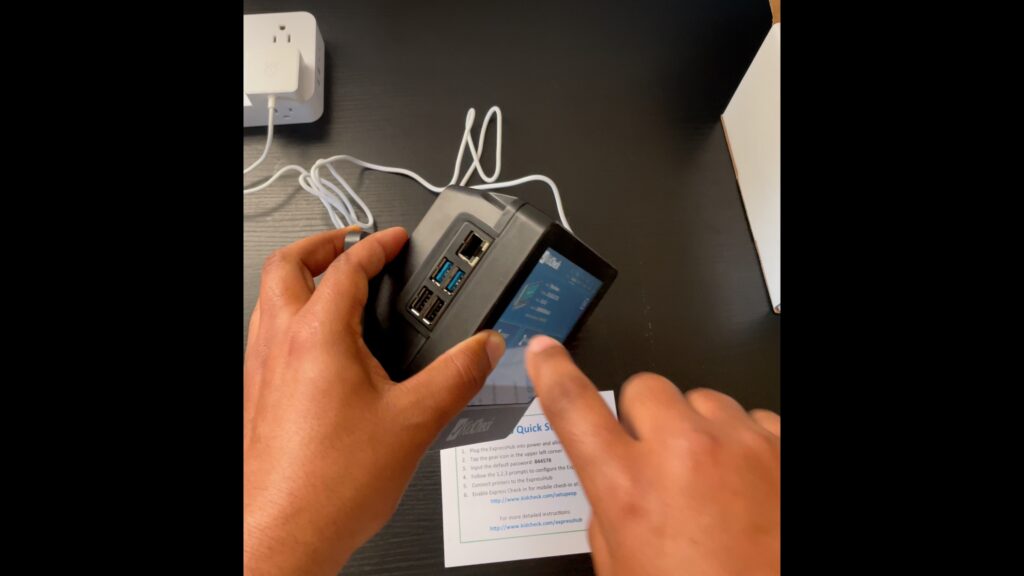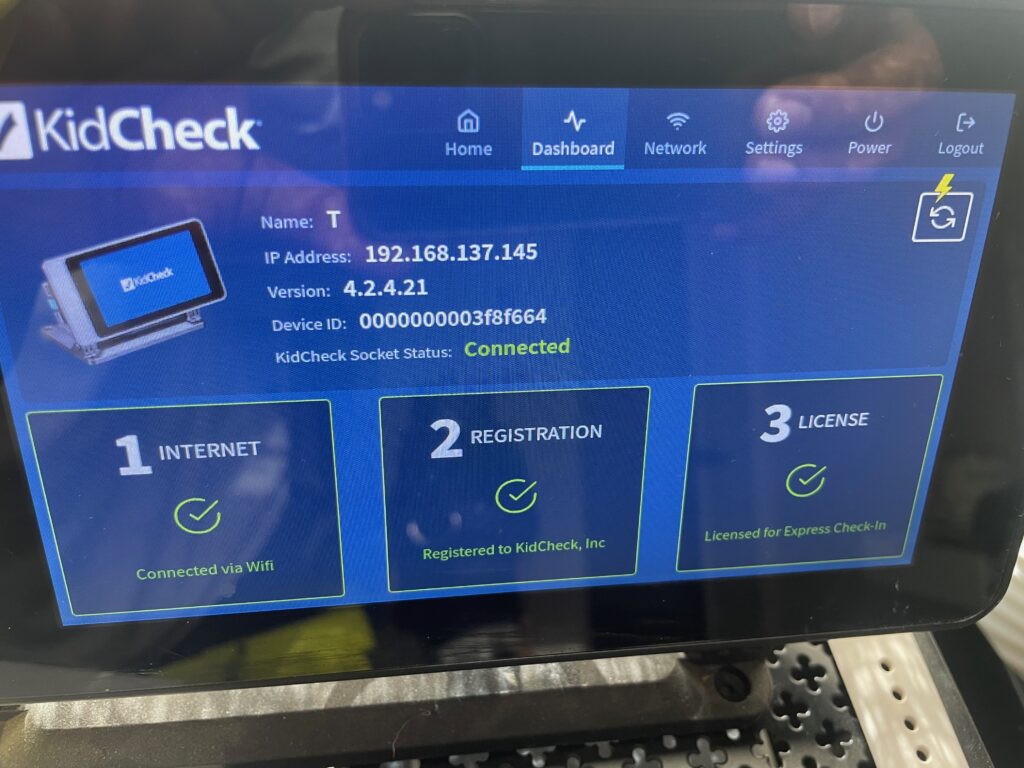How-to Setup the ExpressHub
**What’s in the Box:**
– ExpressHub device
– Power Adapter
– Quick Start Guide
For a video walk through on these steps, use this support link – How-To Setup the ExpressHub
**Step 1: Unpack and Power On**
1. Take all items out of the box.
2. Plug the USB-C end of the Power Adapter into the USB-C port on the right side of the ExpressHub.
3. Connect the Power Adapter to a surge protector plugged into a wall outlet.
4. Wait for the ExpressHub to fully start up and show the home screen.
**Step 2: Access Settings**
1. Tap the gear icon in the top-left corner of the ExpressHub screen.
2. Enter the password **844578** to log in.
3. You’ll see the Dashboard screen with three options: Internet, Registration, and License.
**Step 3: Connect to the Internet**
1. Tap the **Internet** option.
2. If using Wi-Fi, select your Wi-Fi network and enter the password to connect.
– *Note:* If you’re using a wired connection (Ethernet cable), the ExpressHub will already be connected, so you can skip this step.
**Step 4: Register the ExpressHub**
1. Tap the **Registration** option.
2. Enter your administrator User ID and password.
3. Select the campus for your ExpressHub, give it a name, and tap **Register**.
**Step 5: Activate the License**
1. Tap the **License** option.
2. Select **Enable Licensing** and then **Activate**.
**Step 6: Set Up Your Printer**
1. Plug your Dymo (400 or 450) or Brother (QL-800, QL-810, or QL-820) printer into a USB port on the ExpressHub.
2. Go to **Settings** > **Printers** to check that the printer is connected.
3. Do a test print if needed. You can also rename your printer in the Printer settings.
**Step 7: Check the Connection**
1. On the Dashboard, look for the **KidCheck Socket Status**. It should say **Connected**.
– This means your ExpressHub is ready for wireless printing and express check-in services.
2. If it says **Not Connected**, check your Wi-Fi or wired network connection.
3. If needed, go to **Power** and tap **Reboot** to restart the ExpressHub.
**Need Help?**
If you have trouble setting up or using your ExpressHub, contact KidCheck Support:
– Phone: 208-538-2000
– Email: support@kidcheck.com