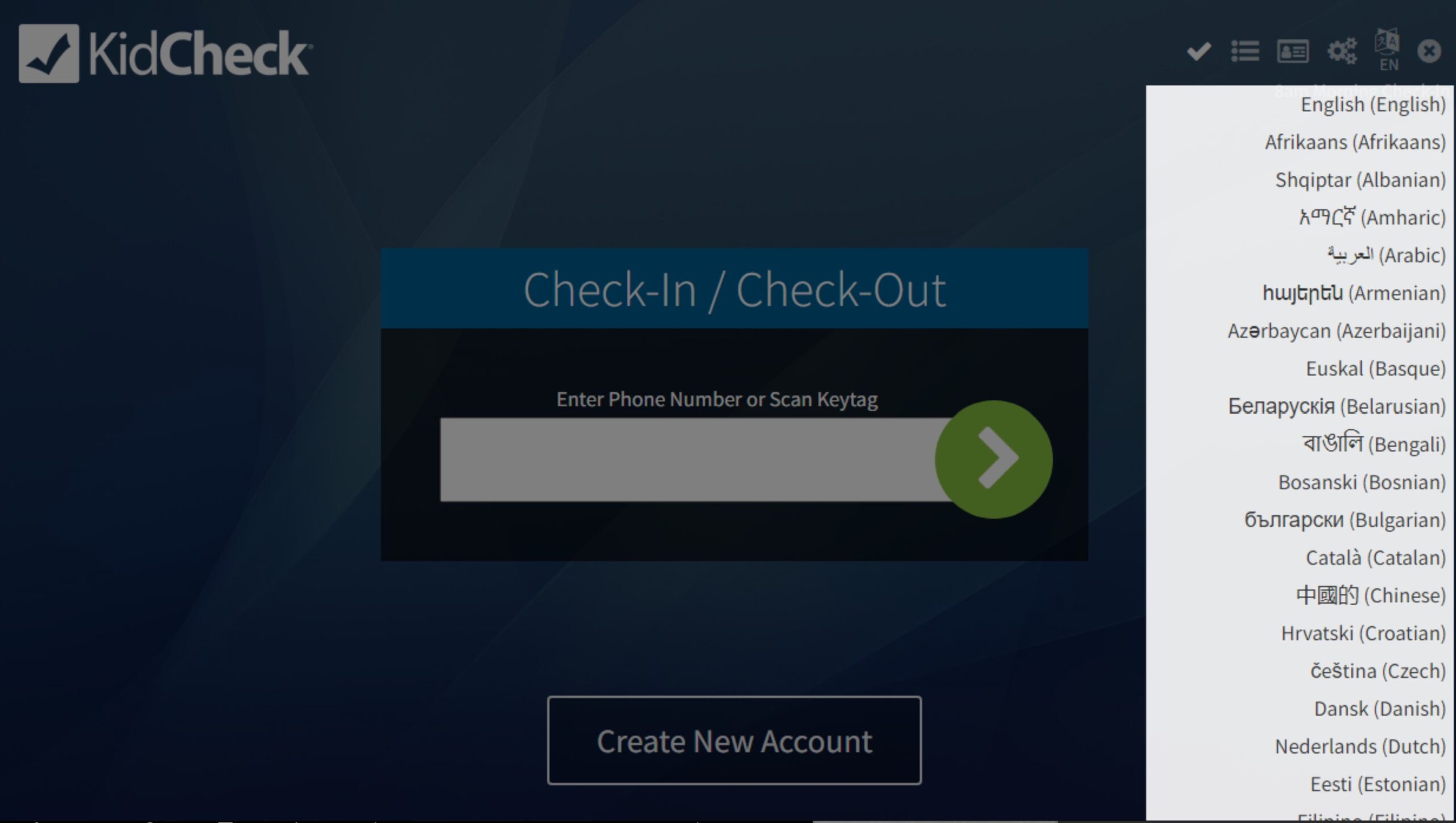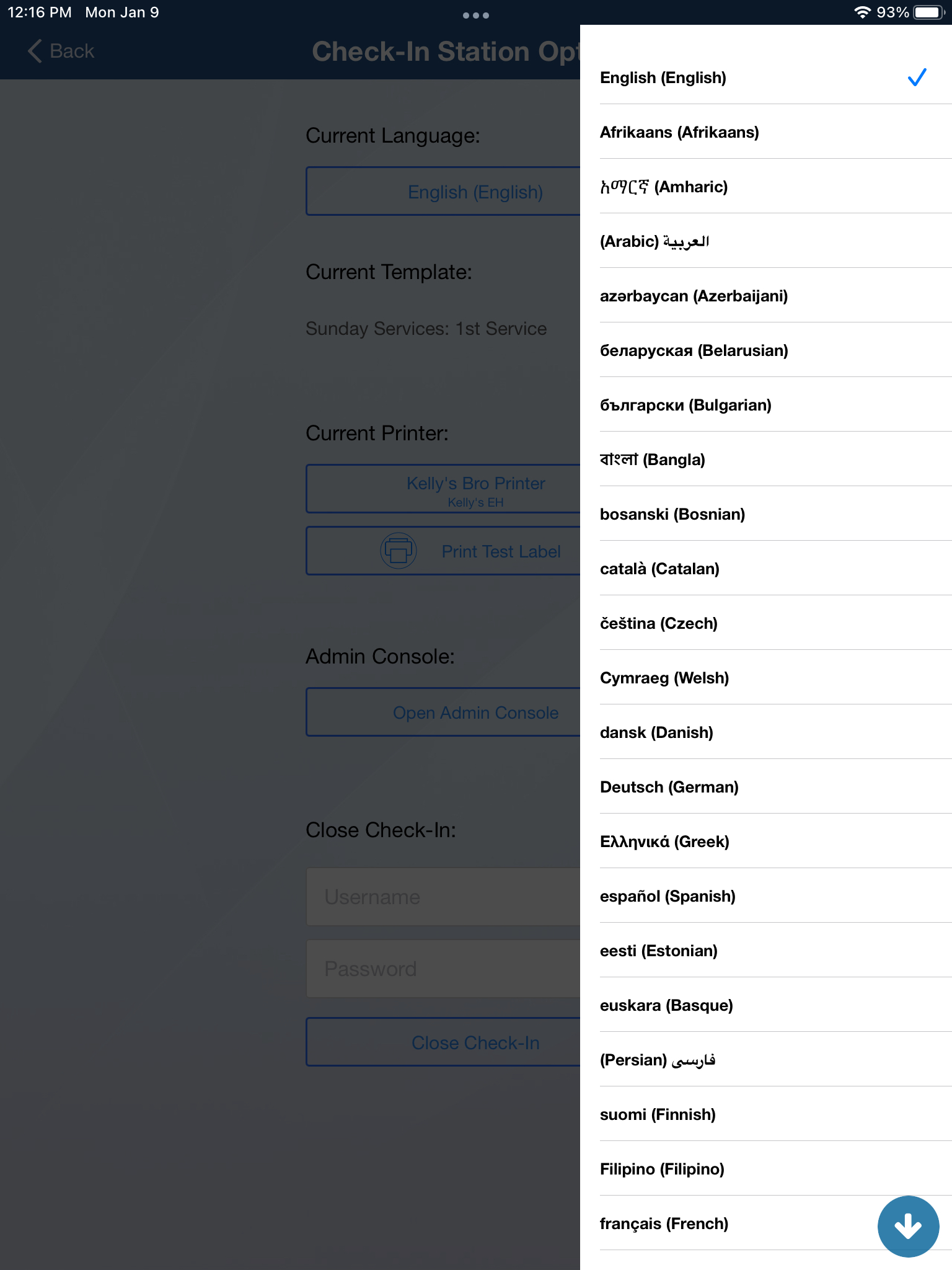Multilingual Check-in Station Settings
KidCheck’s check-in system supports over 100 languages, and it’s easy to change the language using the drop down menu during check-in:
You can also specify a default language for a mobile check-in station. While check-in is running, click the Settings gear in the lower right, and then choose the Current Language:
You can even change the language throughout the administrative backend of KidCheck by signing into your account and using the language dropdown menu in the upper right:
For users that need to consistently change between languages, specifying preferred languages is a great way to save time. Rather than scrolling through the list of languages every time, specifying them as a preferred language keeps them at the top of the list, making it quicker to find and select them.
 Google Chrome
Google Chrome
- Click on the ellipsis in the upper right of your browser window.
- Select Settings -> Languages.
- Under the Preferred Languages settings, choose Add languages.
- Select the needed language and then use the ellipsis/check boxes to select the language you need for websites.

Firefox
- Click on the Firefox menu in the upper left corner of your browser window.
- Choose Options.
- Find the option to “Choose your preferred language for displaying pages” and click Choose.
- Add your preferred languages, and order them according to your preference.
- Click OK.
Microsoft Edge
- Click on the ellipsis in the upper right of your browser window.
- Select Settings.
- Click the Languages option from Settings.
- Click Add languages to add new languages to your preferred language list, and order them using the ellipsis settings next to each language.