Person Merge Tool
KidCheck’s Person Merge Tool allows admins to merge duplicate users into one person. In the process, admins can choose which data to keep from each person being merged. Check-in logs, purchase history, and notes from both people automatically combine.
To merge users:
- Visit the Person Merge Tool (log into [go.kidcheck.com](http://go.kidcheck.com) > People tab > Merge People tab)
- Search for the person you want to keep and select him/her in the list
- Scroll through potential matches of duplicates or manually search for an alternative match using name or phone number (the option to search appears at the end of potential matches)
- Select person data you wish to keep from each individual
- Select the green Save Changes button in the lower-right and confirm the merge
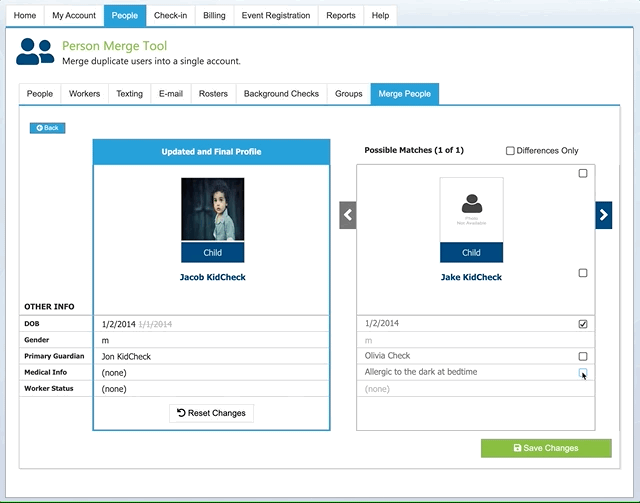
Merge duplicate users using the Person Merge Tool.
For a video walk through on the Merge People tool, click on this link – How to Merge Guardian Accounts