Roster Check-In
Quickly and easily check kids in with the touch of a button, using roster lists you create. Perfect for youth groups, schools, camps, classrooms, group activities, bus pick up, more. Instead of paper or clipboard lists, use real-time digital rosters for fast check in/out and at-a-glance check-in status of the kids.
(Roster Check-In is available on the Plus and higher editions.)
Creating Rosters
Create Rosters from the Rosters tab of go.kidcheck.com (People tab > Rosters tab). For a video walk through on how to create a roster, click this link – How-To Create A Roster
You can manually add kids and workers to a roster, or (our favorite) use a Group to create a roster.
Starting Roster Check-In
From a Computer
When you start check-in for a template/program via the Check-in tab, you’ll see the option to run check-in as Roster Check-In or Traditional Check-In. To use Roster Check-In, simply select it.
Alternatively, if you’re already running Traditional Check-In (parent-facing), select the Roster Check-In icon in the upper right of the screen to enter Roster Check-In.
From a Tablet or Phone
To launch Roster Check-In from a tablet or phone, install and launch the KidCheck Admin Console app. Once you log in, you’ll see the option to start Roster Check-In. You’ll select your desired template/program, printer, and rosters.
Note: Running Roster Check-In via the KidCheck Admin Console app requires having an available license. If you have a device licensed through the regular KidCheck app, the license for Roster Check-In will be seen separately. However, enabling/disabling licenses can easily and quickly be accomplished.
Using Roster Check-In for Check-In/Outs
Once Roster Check-In is launched, select the Check-In/Out button for any child/worker to initiate a check-in/out. You’ll see additional options for your situation and settings then can confirm the check-in/out. You can can also select multiple people at once using the checkbox at the left and complete check-in/out for multiple people at once.
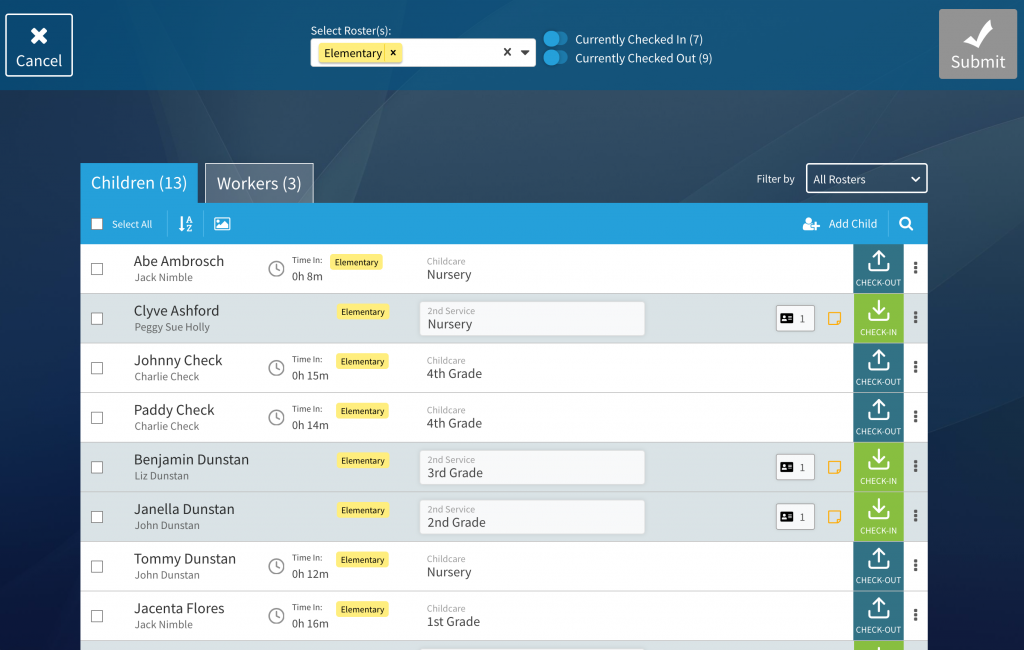
Run Roster Check-In on a computer to allow workers to easily and quickly check people in/out as they arrive or leave.
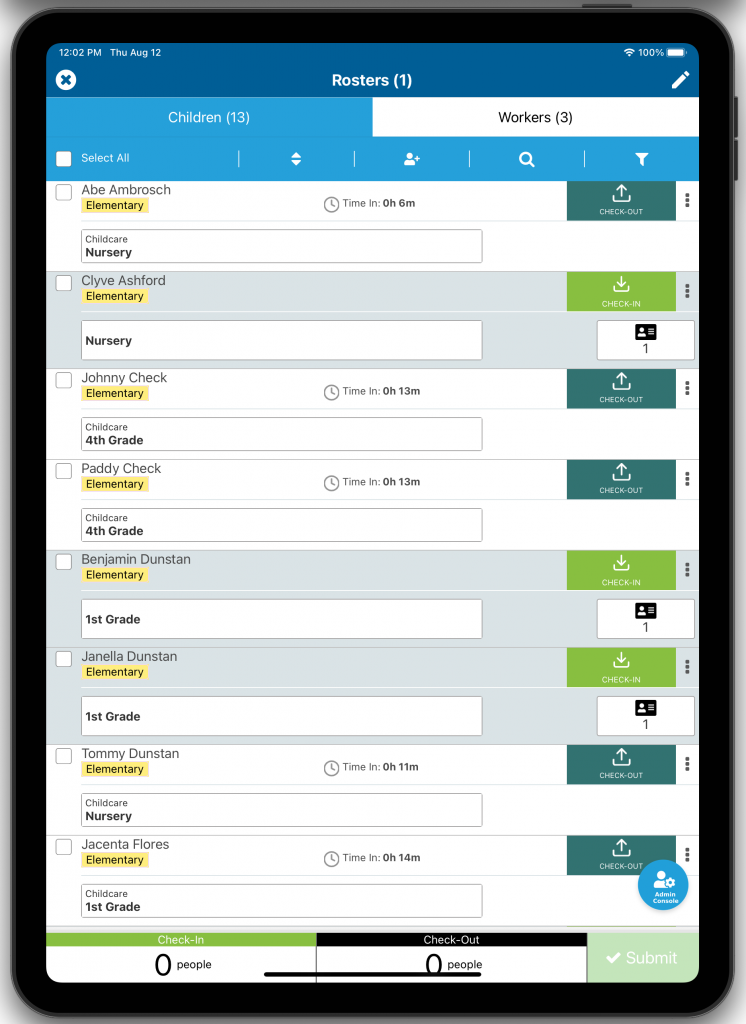
Use the KidCheck Admin Console App (for iOS or Android) to run check-in on tablets or phones.
For a video on how to use a roster from the Admin Console App, click on this link – How to use a Roster