Start Check-in
After creating your locations and templates, starting check-in is quick and easy. Under the Check-in tab, click Start next to the template you wish to start. Alternatively, if you’ve created a check-in program, click on the Programs tab and start the appropriate program.
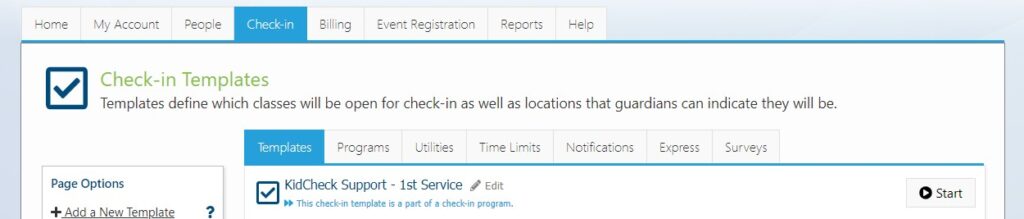
By default, check-in will open in Kiosk Mode, where the check-in window is fullscreen, and access to the rest of the computer is limited. If you’d prefer to run check-in in non-kiosk mode, please consult our Administrative FAQ’s section.
Finally, if the icons next to your templates and programs read “Waiting for KidCheck Client” rather than “Start”, please consult our Administrative FAQ’s section.
Next, be sure to read KidCheck’s Roll Out Guide for helpful hints and tips related to getting KidCheck rolled out at your organization!